|
When I was working at Southern Miss, we received a file to do a mailer to parents of current students. Of course, Admissions didn't have lovely and clean addressee and salutation fields and in fact, we didn't even have the parent's first name in most cases.
I learned to use the "concatenate" formula to use that raw data to create addressees and salutations that were appropriate for direct mail. When we didn't have the parent's first name we used the student's name. It looked like "Dear Parents of John Doe,". Sometimes you make lemonade out of lemons. It's not uncommon in fundraising to get a list of prospects that has "raw data" with first name and last name as separate fields, no titles and no addressees or salutations. Before you can create a mail merge or import those into your database, you'll need to create the fields that you need. And you'll want to do it cleanly and efficiently. In this video, I'll show you 3 tricks in MS Excel that will help you save time and frustration in creating addressees and salutations for a list of prospects. 1) Use filters to create working groups 2) Use the "concatenate" formula to string text together 3) Use "paste values" to turn your data set into editable text If you liked this video, check out my video on using Excel's "filter by color" function to plan your donor trips. And subscribe to Real Deal Fundraising to get content like this in your inbox. Comments are closed.
|
Jessica Cloud, CFREI've been called the Tasmanian Devil of fundraising and I'm here to talk shop with you. Archives
June 2024
Categories
All
|
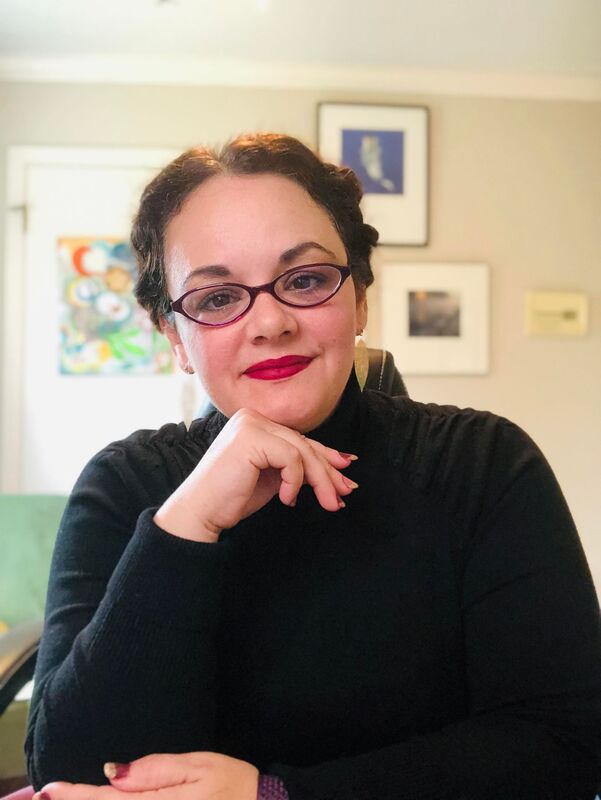
 RSS Feed
RSS Feed
